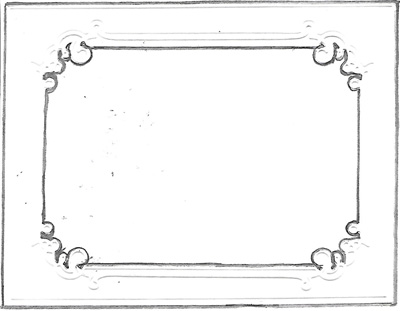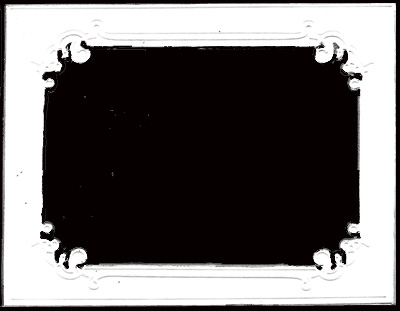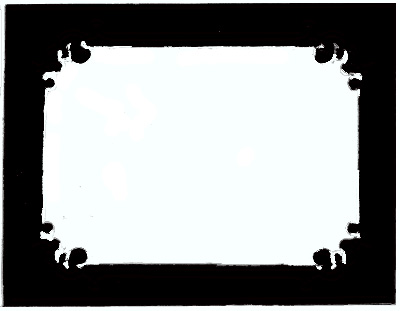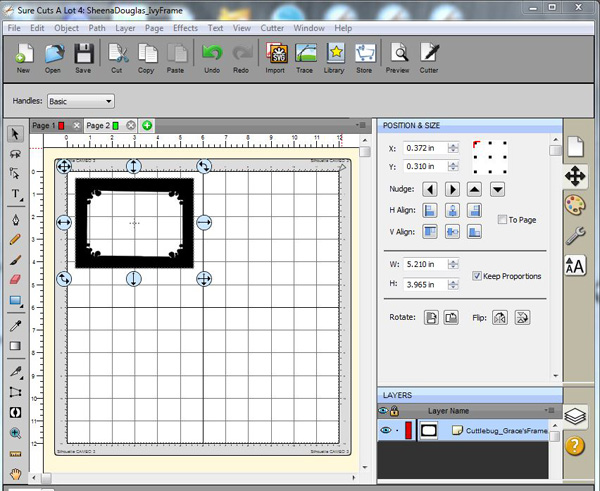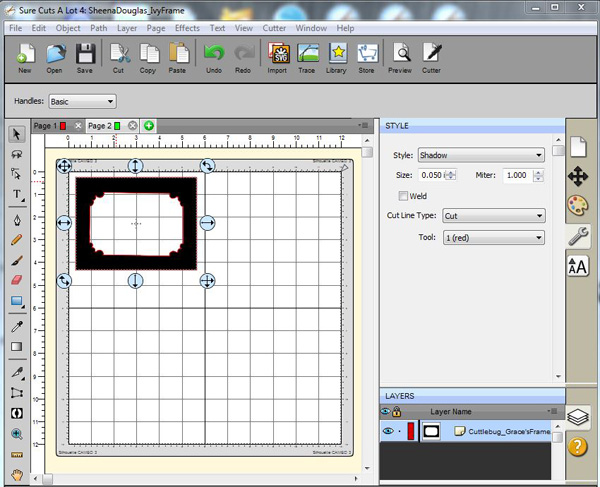ID: MC July
17 - Easel Embossed Frame - ECD Happy Birthday - A Friend Is card
size: 5.5"w x
4.25"h (standing)
Created: July 14, 2017
Modified:
I've been creating electronic files to cut with my Silhouette Cameo for my stamp images for years... Then all of a sudden I said why not do it for some of my embossing frames... This is the result for Cuttlebug's "Grace's Frame"
I'm using an A Way With Words die "Happy Birthday" from Elizabeth Craft Designs, also available on Quietfire Design HERE
And I'm using a quote stamp from Quietfire Design